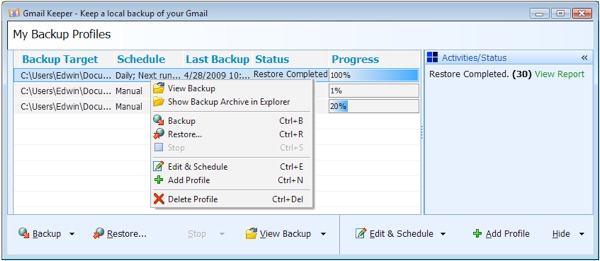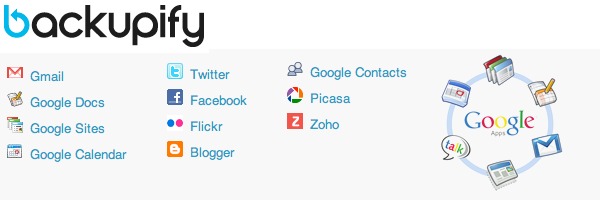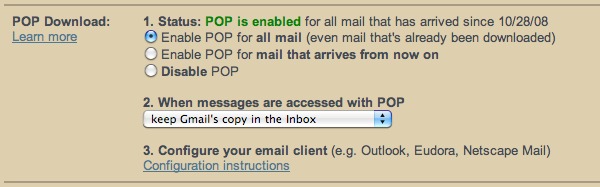|
Facebook CEO Mark Zuckerberg yesterday announced a complete reconceptualization of profile pages on the popular social network with the introduction of Timeline. As Zuckerberg puts it, Timeline is the story of your life.
Gone is the single column wall of posts with the most recent updates telling '15 minutes of your story.' Instead, as the name suggests, you'll see a timeline of life events containing photos and other updates that stretches back to when you joined Facebook. Anyone viewing it can click back to any year where there are updates and see what was going on.
Facebook automatically selects the most important updates and highlights them with a blue dot. Grey dots represent hidden updates that might not be as important. Users can arrange their Timeline however they see fit by removing certain updates or highlighting others that might be important to them. The feature will begin rolling out to the public over the next few weeks, but developers can sign up for early access now. Here's how you can get it too:
- Visit the Facebook Developer page and enable it for your account.
- Click the 'Create New App' button on the top right. On the New App prompt window, give your app a display name and name space -- any name, it doesn't matter. Agree to the Platform Privacy Policy and click Continue. You will need a verified Facebook account so make sure you have either a credit card or phone number on file.
- After clearing the CAPTCHA verification you will then be taken to your new apps' settings screen (if Facebook doesn’t put you there automatically hit the Edit App button on the top right). Next, click on Open Graph link in the left column and define an action for your new app on the right pane. You can enter whatever you like; I wrote watch on the first field and chose video from the drop-down menu on the next one. Click "Get Started."
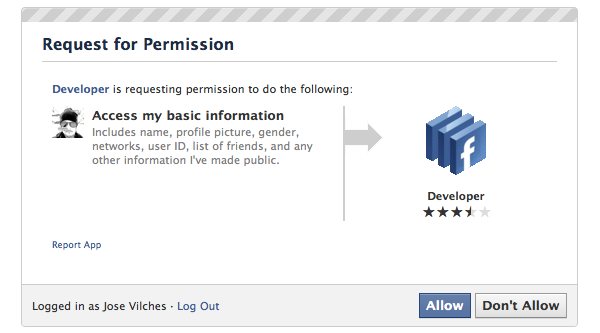
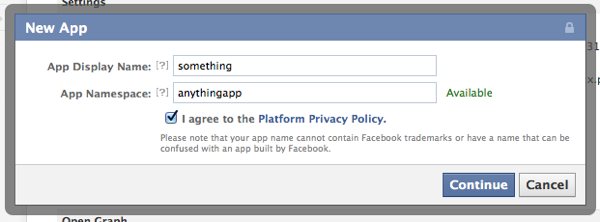
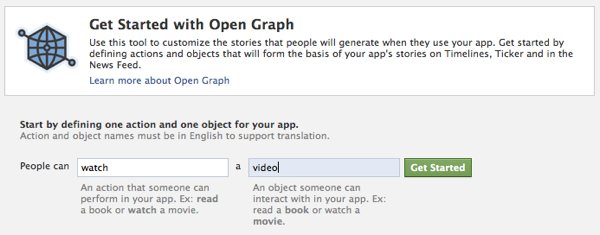
That's it! You may see an error telling you that something went wrong but just ignore that and head to your Facebook homepage, you should see an invitation to the new Facebook Timeline Beta (you may have to wait a few minutes). Once you are in you can take a short tour of the new timeline view or start editing your profile until you are ready to publish it.
The timeline functionality isn't compatible with the "old" Facebook, so most of your friends won't see your fancy new page just yet. Users will be migrated over the coming weeks as Facebook rolls out the update to everyone.
The new Facebook site looks gorgeous, but going beyond pure aesthetics, how do you feel about Facebook's new approach to personal profiles, opening up more about your life to your social circle and potentially to the web?

The top portion of the timeline features a configurable background picture called the Cover,
and has personal information on the left along with your friends, photos, and Likes.
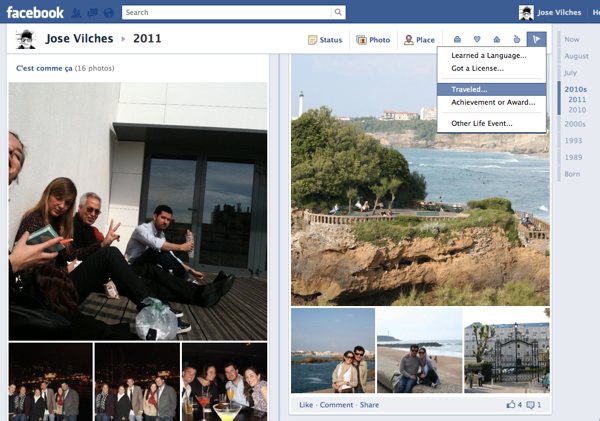
Adding 'life events' to your timeline.